To Do List with Calendar, Kanban & Timeline
To-Do List with Calendar, Kanban & Timeline Template in Google Sheets
Thanks for downloading this To-Do List with Calendar, Kanban & Timeline Template.
Setup Instructions
I recommend thoroughly reading the instructions below to ensure you follow all the steps correctly to understand how to use this template effectively.
This Google Sheets template does not contain any Google Apps Script for automation, which keeps things simple, as you won’t need to step through sheet permissions. Formulas alone power this spreadsheet, making this a powerful yet lightweight tool.
Using the To-Do List with Calendar, Kanban & Timeline Spreadsheet
Here is a breakdown of how the To-Do List with Calendar, Kanban & Timeline Spreadsheet works.
Task List
The Task List sheet serves as the central hub for tasks; it is where you’ll create and manage all tasks. To create a task, you’ll add the following details for a task to a row:
Task Title (Essential to display tasks on the Calendar, Kanban board and Timeline)
Task description
Priority
Assignee
Labs
Category
Start Date (Essential to display tasks on the Calendar, Kanban board and Timeline)
Due Date (Essential to display tasks on the Calendar, Kanban board and Timeline)
Status
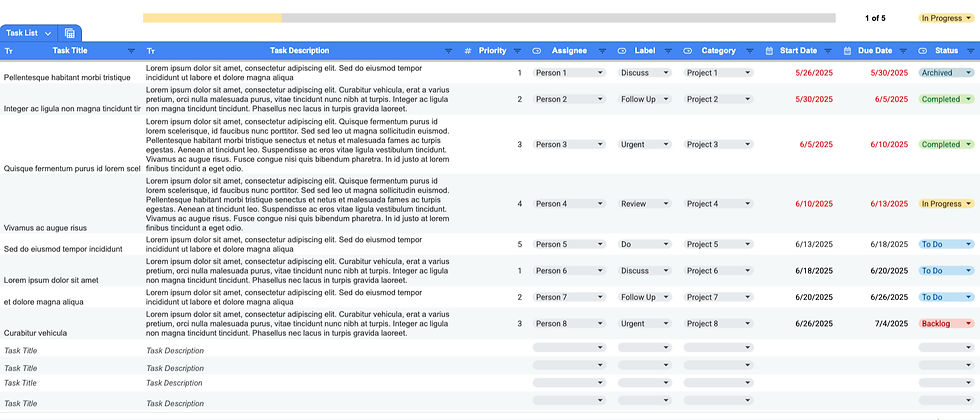
It's best to add as much information for each row as possible to help visualise tasks across the other sheets.
If you plan on adding additional columns to the ‘Planned’ sheet, these should be added at the end, after the Status column (Column I); otherwise, you may break the multiple QUERY functions that rely on specific locations within this Planned sheet. If you wish to add extra columns anywhere else in the Planned sheet, other than at the far right side, you will need to modify the multiple QUERY functions to accommodate this.
Table Filtering
You can filter this table to hide sort the data however you like. Any header row can be selected where you can sort A to Z or Z to A or filter values to hide and show them.

This will be perfect for filtering on the status column to hide the ‘Archived’ status as this is a status that can be hidden once the task is completed. You can always unhide them later if you want to view them, so the data is never lost, just hidden.
In the image below you can see that ‘Archived’ has been unchecked, therefore, any rows with this status will be hidden once you click ‘OK’.

Table Group By Options
It’s possible to group the Task List table by any of its header rows with a few clicks. Just click the table icon as shown below to show the group by options, and then choose the heading you want to group by.

In the example below, you can see the table has been grouped by the heading ‘Category’ and you can see how all related tasks for Project 1 are now grouped together under a single heading followed by Project 2, and so on.

This can easily be changed to group by another heading or you can click on the ‘Exit view’ option to revert the table back to being upgrouped.

Kanban Task Board
The Kanban board is a visual representation of all your tasks by Status. You should not modify this sheet, as it contains a Google Query function that collects task details to display them on this tab.
However, you can filter the Kanban Task Board by using the dropdown filters for Category, Label, Status and Assignee, as well as by the start date and due date of the task. This Task Board is sorted by priority by default, so the highest priority will always be first (at the top). You can adjust this to sort the task board by another metric by using the Order By and Sort dropdowns.

The Dashboard, Task Board and Timeline all contain a date filter. This allows you to visualise tasks based on their Start Date, their Due Date, tasks with No Dates or All Tasks.

When 'All' is selected, the period and dates will not be considered at all since you are viewing all tasks. When the Start Date or Due Date is selected, you can choose a period to view dates, such as Today, Tomorrow, This week, Next Month, etc. If you choose Custom, you can enter any date period you like.

You may notice a sheet called 'All Tasks' (this sheet is hidden by default). This is used for the Kanban Task Board, the Timeline and the Calendar; therefore, you should not adjust this sheet; otherwise, it will break these other sheets. All the sheets with sensitive formulas are protected to avoid unintentional edits. If you try to edit something that may affect the spreadsheet's functionality, you will see this warning; just click cancel, and it will stop the edit if this happens.

This All Tasks sheet also has a Google Query function to make the magic happen on the Kanban Task Board, Timeline and Calendar sheet. This sheet will be intentionally hidden to avoid unintentional edits.

Calendar
The Calendar sheet automatically displays any task that has a Start and Due Date added to it. You can choose to view any month with a dropdown and year (You can simply type the year like 2025 or 2026) with the filters in the top right and define whether you wish to show the calendar to start with a Monday or Sunday.

You can also choose to view tasks that span across dates by choosing ‘All Dates’ from the Date dropdown selection. Alternatively, you can simply view tasks by their Start Date or Due Date, so you can quickly see when tasks are due to begin and/or finish. The view below shows ‘All Dates’, which helps to visualise the duration of tasks.

Each day in the calendar can show you up to four tasks due on any particular day; if you have more than four tasks, you’ll see how many more there are above the displayed tasks. Tasks are sorted by their priority - highest first.

You can also use the filters on the right-hand side to show tasks of a particular status with a specific label or category, an assignee and a mixture of all of these conditions. If you leave the filters set to ‘All’, any task with or without these will be displayed. Equally, if this dropdown is empty, it would behave the same as the ‘All’ option.

Below the filters, you will see a summary of how many tasks are due for each status for the selected month.

Remember, you can always adjust the dates of tasks by going to the Task List sheet and changing the dates there. The Calendar is completely dynamic and will automatically update based on the information from the Task List sheet.
It is not possible to adjust tasks on the calendar; each day contains a complex query to retrieve all the tasks. Therefore, this is a visual calendar, but you can filter it to refine the results as mentioned.
Timeline
The Timeline tab is fully automatic and displays all tasks where the status is anything except ‘Archived’. The Gantt chart on the right populates the timeline for each task based on the start and due dates for a task.
If a task does not have a start or due date, nothing will show in the Timeline Gantt Chart. If a task only has a start date, nothing will show in the Gantt Chart, but if you have only a due date or a start and due date, you will see this shown in the Gantt Chart. It is recommended to give each task a Start and Due date to visualise them correctly on the Timeline and Calendar.

As you mark tasks as Archived within the Task List sheet, the Month, Year, day of the week and dates along the top of the Gantt Chart will automatically update to hide past dates and show new dates at the end of the chart. You’ll never need to add new columns at the end, as the chart will constantly update as you progress through your tasks. You just need to ensure you archive completed tasks to ensure this chart only shows open tasks.
Completed tasks will be shown here, but the method you should use is to mark completed tasks as archived at the end of each week. The purpose of the completed status is to show what has been accomplished in the week, but you should clear these completed tasks out by changing the status to Archived to keep track of all the outstanding tasks.
Within the main table, you will see all of the key columns for the tasks, plus you will also see how many days the task should take. Next to this, you will see a mini progress bar highlighting your progress based on the number of days for the task and the percentage of task completion. This calculation is based on the start and due dates and will automatically update according to whether you choose to include or exclude weekends using the Days dropdown (Mon-Sun or Mon-Fri).

The Timeline also has filters, which adjust using the dropdown filters for Category, Label, Status and Assignee, as well as by the start date and due date of the task. Various metrics can also sort the Timeline by using the Order By and Sort dropdowns. This is the same process for the Task Board and Timeline.
Daily or Weekly View
You can view the timeline by Day or Week by changing the dropdown shown below. This will automatically adjust the view of the chart. It’s also possible to view the daily option with or without weekends with the Days dropdown menu.
Daily View
The daily view shows all dates and highlights the current date in red. If Mon - Sun is selected in the Days dropdown, then you will see weekends, but if you choose Mon - Fri, then weekends will be hidden.

Weekly View
When the Week view is selected you will see the date, but this will be the week beginning date. The week view allows you to view tasks further into the future as you can see more months in the view as opposed to the day view.

Dashboard
There is a Dashboard tab in this spreadsheet which breaks down the metrics, which can be filtered just like the other tabs to view tasks by assignee or for a given period of time, etc.

Settings
The settings sheet primarily contains tables to ensure things function, such as the Dashboard for analytics and the filters on each sheet. You should not adjust this sheet unless you know what the formulas do. There is one exception: you can adjust labels, assignees, and categories.
Adjusting Labels, Assignees and Categories
The tables you can adjust are highlighted in green. You can:
add up to 100 Label names in the range M4:M103 to show in the Label dropdown menus
add up to 100 Assignees in the range N4:N103 to show in the Assignee dropdown menus
add up to 100 Category or Project names in the range O4:O103 to show in the Category dropdown menus
If you require more, then the sheet would require modifications to the formulas.

Date Format
This template is available with two different date formats depending on your location:
USA, Canada and the Philippines
Europe and Asia
You should make a copy of the template suitable for your location, as the date format is set differently for each location. USA, Canada and the Philippines use the mm/dd/yyyy format, whereas Europe and Asia use the dd/mm/yyyy format for dates.
The date format options are:
USA, Canada and the Philippines - Month / Day / Year = m/d/yyyy - for example, 1/17/2024 for January 17th, 2024
Europe and Asia - Day / Month / Year = dd/mm/yyyy - for example, 17/01/2024 for 17th January 2024
Locale Settings
If you experience date issues, you should check the Spreadsheet settings for Locale by going to the File > Settings menu and choosing your Locale from the drop-down. Most countries use the date format with Day / Month / Year (dd/mm/yyyy), such as 17/01/2024 for 17th January 2024, for example. This includes most European countries. The format - Month / Day / Year (m/d/yyyy) is unique to the United States, Canada and the Philippines.
Just ensure you choose the country from the Locale dropdown that best represents your location or the date format you wish to see.

Conclusion
There are one or two interesting formulas and functions within the sheet, so take some time to look at these, as this might inspire you with other sheets.
If you like this sheet, I would really appreciate it if you could leave a review to let others know. This sheet took an enormous effort to build; it contains some pretty epic functions within the sheet itself. I use this template myself to manage my own tasks, so I do hope you enjoy using it as much as I do.
Thank you again for your purchase and for supporting SpreadsheetWise. I really do appreciate your business.
I would encourage you to visit my website at https://www.spreadsheetwise.com/, where you’ll find tutorials and templates for Google Sheets. I also have a YouTube channel for tips and tricks in Google Sheets.
